WhatsApp now has the option to send single-view images or videos.
1. Open the chart and tap on the attachment, tap on the photo and save the photo you want to share now in the edit menu. Right here, enabled the view once more, and that’s it, just up on sale.
Now when the person receives it, they get the cycle then note that this is a single-view image. Once they see the image, the message will be gone. The best part is that this feature works for both images and videos.
2. Custom wallpapers for every contact’s now to do that, open the chat that you wish to add a custom wallpaper for, tap on the three dot item in the top right corner. Then tap on wallpaper. Once done, tap on set wallpaper.
3. When someone calls you, and you’re just busy, and you cannot really pick that up. Thankfully, you can now join the call later as well without having to like to ask the other people to cut the call that creates a new call.
The way this works is whenever there’s a group call and if you’re busy. Then, once you get the time, just open the group and tap on option to join the call back.
4. You can use your WhatsApp on your PC without any issues, so instead of the usual WhatsApp web options. You will now get the linked devices option in the settings, and then tap on multi devices.
Furthermore, you’ll have to link your other devices once again by expanding the QR codes, but once that is done, you can use WhatsApp on your PC without even having your phone to be connected to the internet.
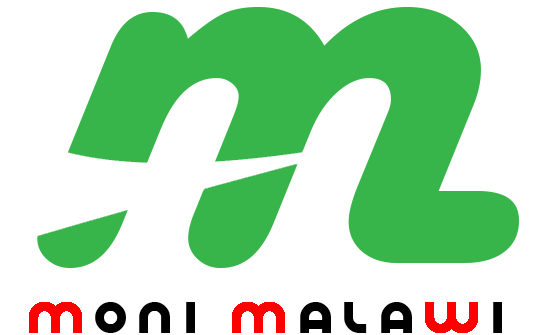 Moni Malawi
Moni Malawi 